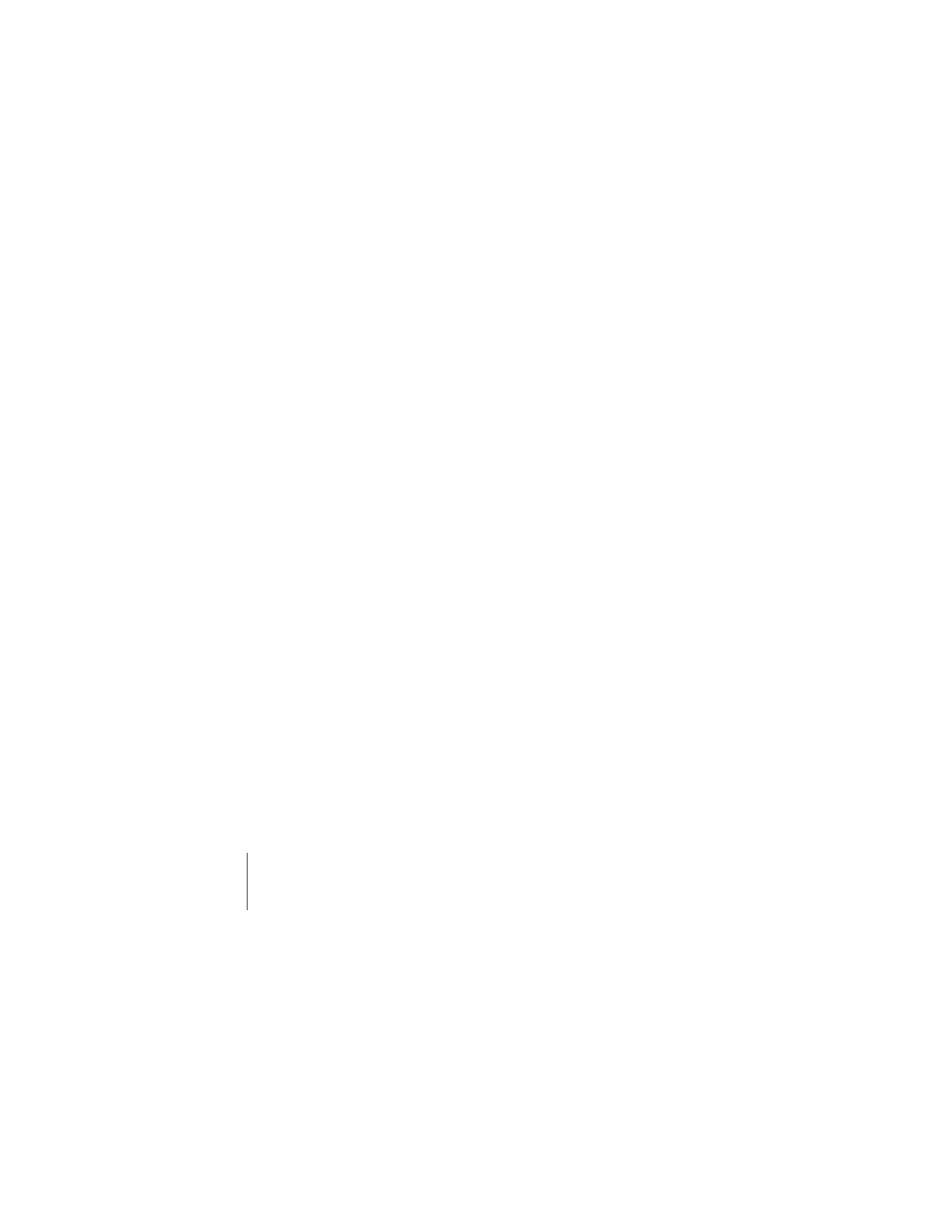
Pairing your Keyboard with a Different Mac
After you set up your Apple Wireless Keyboard with a Mac, you can set it up again with
a different Mac. If the other Mac is more than 33 feet (10 meters) away, follow the
instructions on page 5 to pair it.
If the other Mac is within 33 feet (10 meters), you must remove the existing pairing
before pairing with a different Mac.
To remove a pairing:
1
On the Mac the keyboard is currently paired with, choose Apple (
) > System
Preferences, and then click Bluetooth.
2
Select the wireless keyboard on the left side of the Bluetooth preference pane.
3
Click the Delete (D
) button in the lower-left corner.
To pair your keyboard with the other Mac, see “Replacing a USB Keyboard with an
Apple Wireless Keyboard” on page 5.