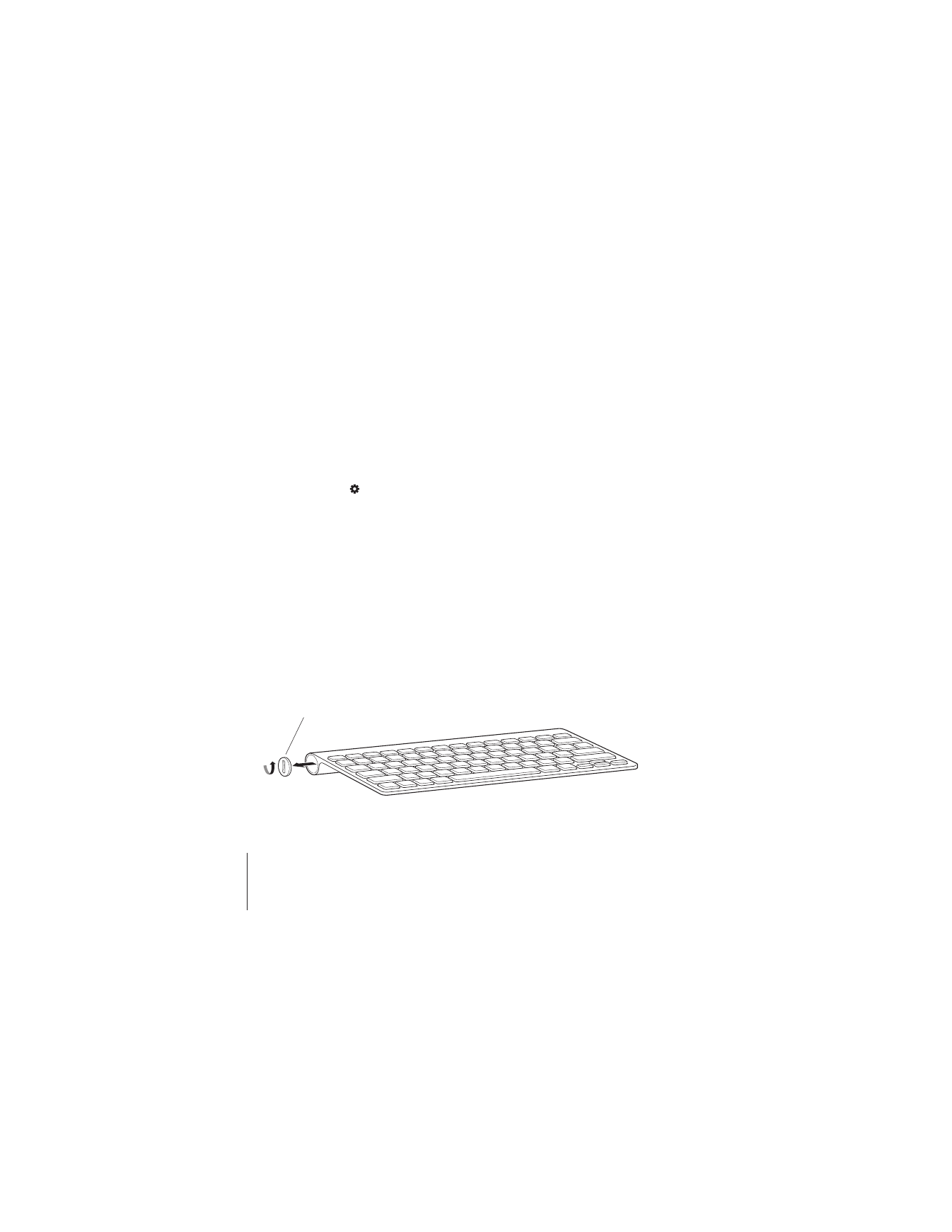
Replacing the Batteries
Your Apple Wireless Keyboard comes with two alkaline AA batteries installed. You can
replace them with alkaline, lithium, or rechargeable AA batteries.
Important:
Keep the battery compartment cover and batteries out of the reach of
small children.
To replace the batteries:
1
Press the On/off (®
) switch to turn off your keyboard.
2
Use a coin to remove the battery compartment cover.
Battery compartment cover
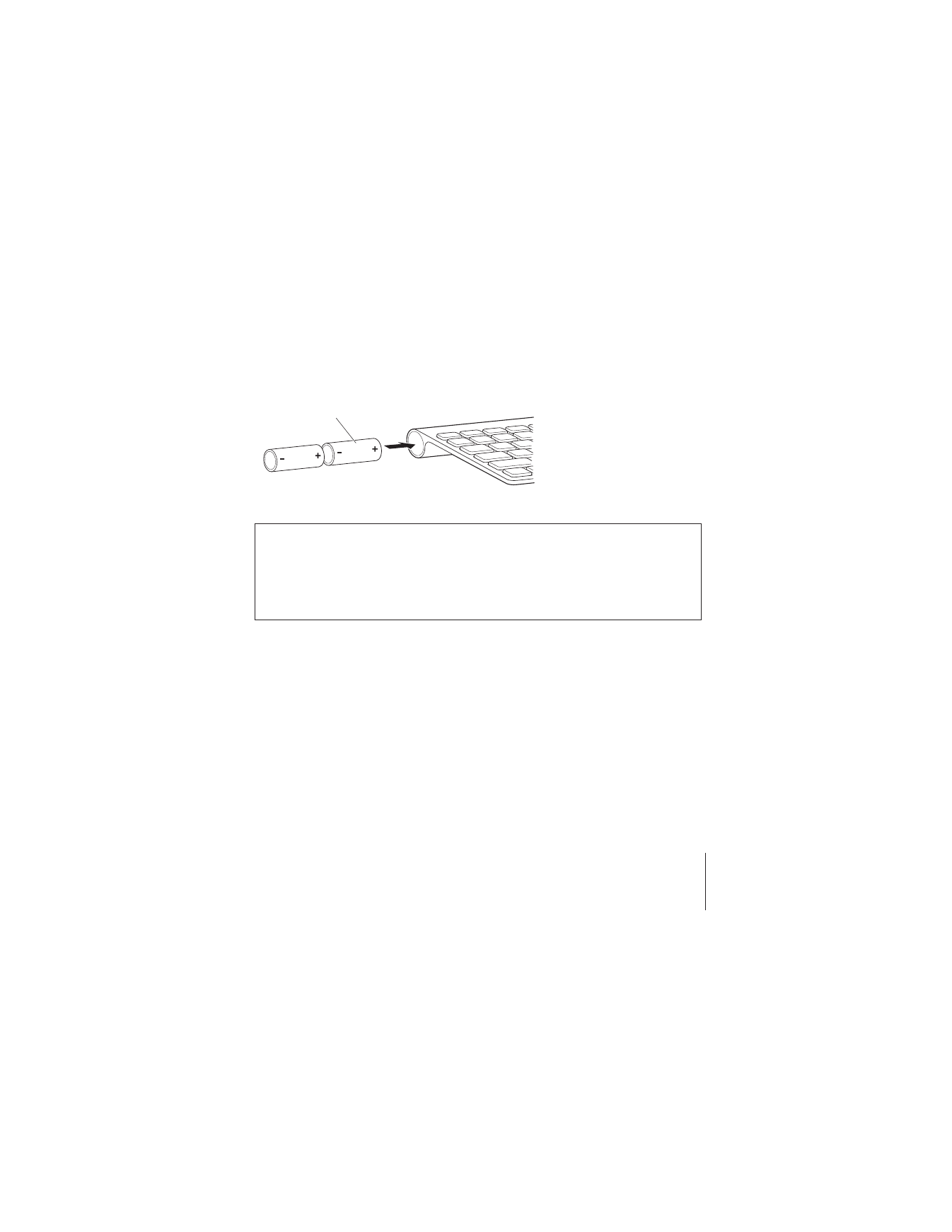
English
9
3
Slide two AA batteries into the battery compartment as shown here.
4
Replace the battery compartment cover.
To check the battery status, push the On/off (®
) switch. If the indicator light doesn’t
illuminate, you may need new or charged batteries. You can check the battery level in
Keyboard Preferences. Choose Apple (
) > System Preferences and click Keyboard.
The battery level is in the lower-left corner.
To conserve battery power, turn your keyboard off when you aren’t using it.
Dispose of batteries according to your local environmental laws and guidelines.
WARNING:
When you replace the batteries, replace them all at the same time.
Don’t mix old batteries with new batteries or mix battery types (for example, don’t
mix alkaline and lithium batteries). Don’t open or puncture the batteries, install them
backwards, or expose them to fire, high temperatures, or water. Keep batteries out of
the reach of children.
Insert batteries
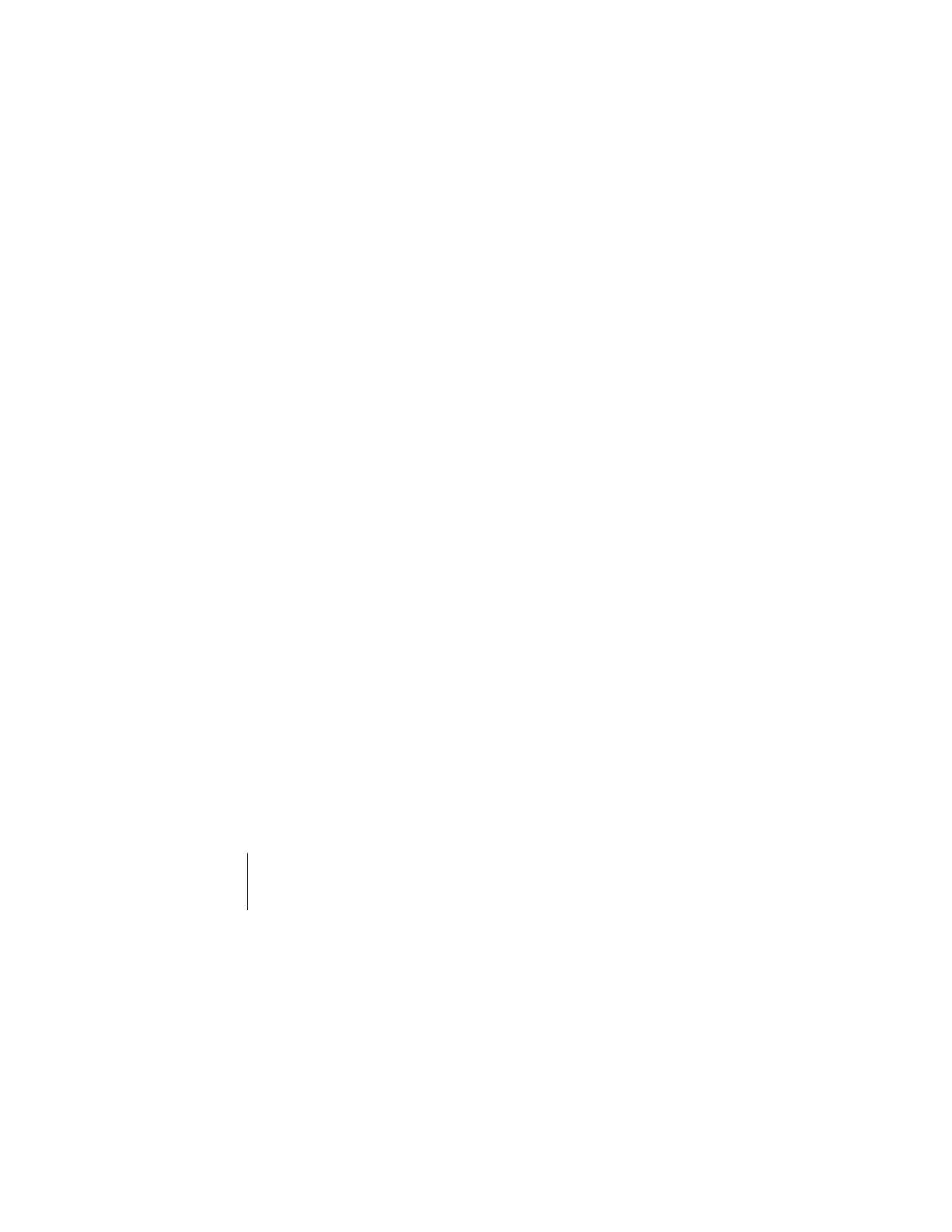
10
English